What's new in the LANCOM Management Cloud?
Cloud-based network management alone does not ensure dynamic development – this constantly includes new functions and improvements. With the latest highlights from our cloud development, we show you what we mean by continuous development: At regular intervals, we incorporate new features into the LANCOM Management Cloud (LMC) to make your cloud experience and thus your daily work even more efficient. To use all the functions of the LANCOM Management Cloud, we always recommend using the latest LCOS release version.
-
Update for Active Power Control: Smart power management for LANCOM devices
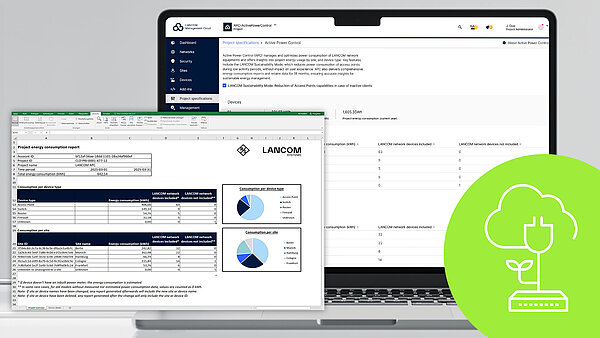
Expanded monitoring and reporting functions
Active Power Control (APC) is an intelligent solution for sustainable network management. It offers a transparent view of the power consumption of LANCOM devices — broken down by project, location, or device type — and reveals energy-saving potential through the already integrated "LANCOM Sustainability Mode". The latest update expands the reporting capabilities and now provides new monthly and annual views of key energy consumption metrics, as well as detailed consumption reports in Excel format. Based on consumption data, device analyses, and clear visuals, APC helps you identify trends and uncover optimization potential.
A full overview of APC features is available in the corresponding tech paper or directly in the LMC information area under > Project specifications > Active Power Control.
-
Increased efficiency through direct project navigation

Seamless access to favorite projects
Administrators managing multiple projects within their organization can now benefit from direct and seamless access to up to five favorite projects. These projects can be easily marked as favorites in the “account overview“ or the account selection menu and remain accessible from there. The optimized navigation enables quick project switching, making daily workflows even more efficient.
-
My dashboards: A milestone for network monitoring and troubleshooting
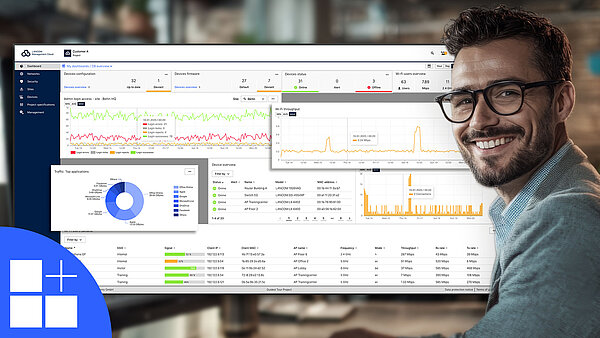
Monitoring according to your needs
With “My dashboards“, you can design your monitoring according to your personal requirements. Customizable dashboards and practical monitoring tools allow you to keep an eye on network events, identify errors faster, and optimize workflows – for maximum productivity.
Individual dashboards: Create up to 11 custom dashboards per project, with flexible layouts, widgets, and filters for a personalized monitoring.
Efficient troubleshooting: The improved filter system enables you to perform targeted analyses at device or location level and hides information that is not required. New, time-synchronized diagram tooltips allow you to correlate events at a glance.
In-depth analysis: Quickly selectable data values (minimum, average, maximum), customizable time intervals, and extended data storage (up to one month) help you make precise and well-founded decisions.
Optimized visualization: Add widgets and customize metrics, visualization types, filters, sizes, and positions according to your needs. Alternative chart types and dynamic layout adjustments enhance clarity, making complex data easier to interpret.
Risk-free testing: “My dashboards“ are only visible to you. Take advantage of the opportunity to try out new configurations without affecting your colleagues workflows.
Of course, the regular dashboards remain available and can still be used as usual.
You can find a detailed overview of your options and instructions for creating your personal dashboards directly in the LMC, in the dashboard’s information area, as well as in this techpaper.
Preview: “My Dashboards“ is the first in a series of improvements to our monitoring solution that we will introduce in 2025. For example, you can look forward to an expansion of available metrics starting in the middle of the year, as well as the transition of regular dashboards to the new standard.
-
Features for more overview and more convenience
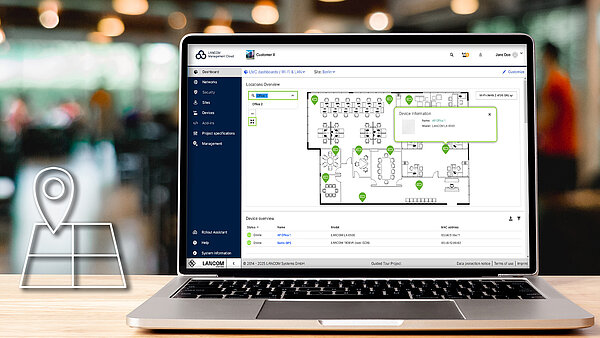
Optimizations in the search & tab functions in the LANCOM Management Cloud
In addition to developing new features, we continuously work on optimizing user-friendliness to make workflows more efficient and intuitive. Two recently implemented improvements are:
- Optimized use of floor plans:
In the Location Overview dashboard widget as well as under Locations > Floor plans, you can now use full-text search to quickly find the desired floor plan for a selected location. The new full-screen view option gives you an improved overview – especially for highly detailed floor plans. The devices marked on the floor plan are now linked, so you can see the device details in the device view with just one click. - Improvements in browser history and tab management:
The new, descriptive tab names improve clarity and also make it easier to navigate your browser history. Furthermore, individual locations and projects can now be opened in separate tabs (e.g., via the Locations menu: right-click on the desired location > Open in new tab). Ideal if you want to keep an eye on multiple networks at the same time.
Do you have any further suggestions for improving the user-friendliness of the LANCOM Management Cloud? Feel free to let us know!
- Optimized use of floor plans:
-
Scheduled events in the LANCOM Management Cloud
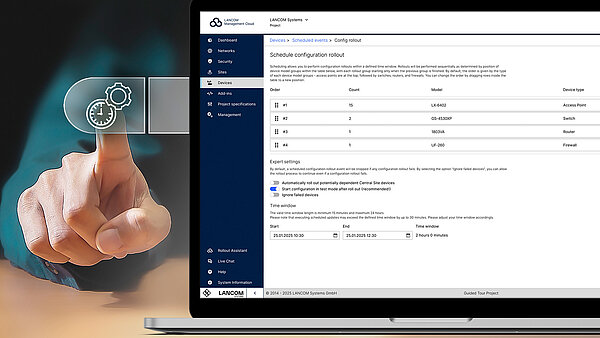
Plan configuration rollouts and firmware updates in advance!
Configuration rollouts and firmware updates can now be planned in advance and executed automatically, eliminating the need for active administrator involvement. All that is required is to define the time window and select the respective devices beforehand.
By default, the LANCOM Management Cloud organizes the selected devices by model type and updates them one after the other to ensure smooth operation—from access points and switches to firewalls and routers.
Scheduling new events is simple: In the “Devices“ menu, select the desired components in the table, choose the desired action (configuration rollout or firmware update) via the three-dot menu under “Scheduling“ , and customize additional details and options for smooth operation.
For a clear overview, the “Scheduled events” button in the device table view provides a complete list of all upcoming and previous updates at a glance.
If you need detailed information on "scheduled events“, please take a look at our techpaper.
You can also look forward to continuous improvements and even more new features in this area. We will keep you updated.
-
Monitoring of DHCP leases for LANCOM R&S®Unified Firewalls

New “DHCP Clients“ table
With the DHCP lease function, LANCOM R&S®Unified Firewalls use the integrated DHCP server to dynamically and temporarily assign IP addresses to the devices in the network. The LANCOM Management Cloud provides detailed information in the device overview of the respective firewall, offering a comprehensive summary of registered users when this feature is utilized. The new “DHCP Clients“ table clearly summarizes all relevant details, including the user name, client IP, MAC address, and the type and duration of the IP address assignment. Additionally, you can flexibly filter and sort the displayed properties.
-
Sustainable networks with LANCOM Active Power Control

The intelligent solution for saving energy
In the face of increasing demands on network performance, the associated rise in energy costs and the growing desire for CO2 neutrality, we present LANCOM Active Power Control (APC)—an intelligent solution for sustainable networks. This enables energy resources to be used efficiently, which is good for the environment and for the budget. With the launch of APC, you can take advantage of LANCOM Sustainability Mode and energy consumption reporting. Activation is carried out via the LANCOM Management Cloud (LMC) under Project specifications > Active Power Control.
LANCOM Sustainability Mode: Here, the capacity provided by the access points is reduced to the bare minimum during periods of low client activity. This reduces the power requirement and leads to energy savings without compromising performance. Once this option is enabled, all compatible access points in the project are flagged for LANCOM Sustainability Mode. Full activation occurs during the next rollout.
Energy consumption report: Gain detailed insights into the monthly energy usage of all LANCOM network components (access points, routers, firewalls, switches) within a project. Reports are downloadable as an Excel file under “Energy consumption report“ and offer in-depth analysis at the project, device type, and location levels.
LANCOM Active Power Control is continuously evolving with new features. Look forward to additional energy-saving functionalities and enhanced monitoring tools to further optimize energy-efficient networks.
Preview: Have you been looking forward to planned configuration rollouts and firmware updates? Discover the new feature “Scheduled events“ now in your device overview. Detailed information, including step-by-step instructions, will follow in the coming weeks.
-
Addition of the type column in the device table

Well informed at a glance
The clearer the overview, the easier the management! The newly added “Type“ column in the device table of the LANCOM Management Cloud enhances this clarity. This small adjustment has a significant impact, as the “Name“ and “Model“ fields alone do not always intuitively reveal the category of the device. With this addition, you can now immediately see whether your LANCOM network components are routers, access points, switches, or firewalls. Sorting and filtering by device type is, of course, also available.
-
Wi-fi 7 in the cloud!
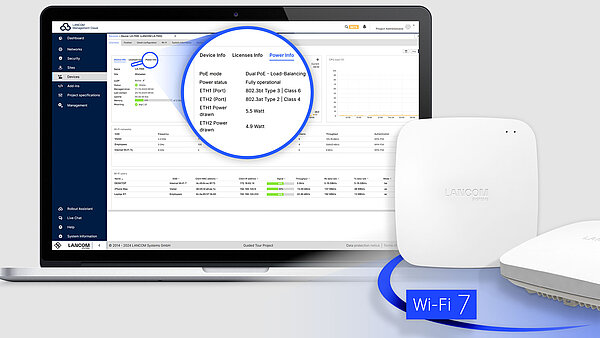
Extended monitoring functions of the new Wi-Fi 7 access point LANCOM LX-7500
Discover the extended monitoring functions of the new Wi-Fi 7 access point LANCOM LX-7500! The detailed view of the Wi-Fi 7 device now provides the following new information:
- Current power information: In the device overview, you will see the new “Power Info” tab. Here all details regarding PoE mode, PoE standard, and power consumption per Ethernet port are clearly summarized. In addition, you can see under “Power status”, for example, whether the access point is supplied with sufficient PoE power for the full scope of functionalities or whether a fail-safe hitless failover is guaranteed. The new “Power drawn” widget also provides a graphical overview of the minimum, average, and maximum power consumption over the last 24 hours.
- Wi-Fi 7 in dashboard and device overview: The Wi-Fi 7 standard, also known as IEEE 802.11be, has been integrated into the existing widgets, such as “Wi-Fi networks” and “Wi-Fi users”, in the “Mode” and “Data rate” sections.
- Mounting information: The “Device Info” section now not only displays the location, but also the type of mounting (e.g. Wall 0°). It clearly indicates, through icons and tooltips, whether the installation was done correctly or if adjustments are needed for optimal coverage.
Learn more about LANCOM Wi-Fi 7 or the Wi-Fi 7 technology to achieve secure, sustainable, and automated network management with the LMC!
-
More efficiency for hybrid teams thanks to LTA Multi-Domain Access

Temporary and secure network access for smooth collaboration
LANCOM Trusted Access (LTA) with Multi-Domin Access provides hybrid, decentralized teams with secure and seamless access to internal network segments. This significantly facilitates collaboration with external employees. Through external login domains, they receive temporary, secure access to the necessary network areas to retrieve relevant information for their tasks. User accounts of additional domains must be enabled in the Identity Provider (IdP), allowing the LTA client to permit logins from additional external domain users. The logged-in users can be viewed via Dashboards > LANCOM Trusted Access.
Find more information on features of LMC software releases up to version 1.00.180.0 in our Archive document Release Notes.


