What's new in the LANCOM Management Cloud?
Cloud-based network management alone does not ensure dynamic development – this constantly includes new functions and improvements. With the latest highlights from our cloud development, we show you what we mean by continuous development: At regular intervals, we incorporate new features into the LANCOM Management Cloud (LMC) to make your cloud experience and thus your daily work even more efficient. To use all the functions of the LANCOM Management Cloud, we always recommend using the latest LCOS release version.
-
More convenience and security for configuration comparison
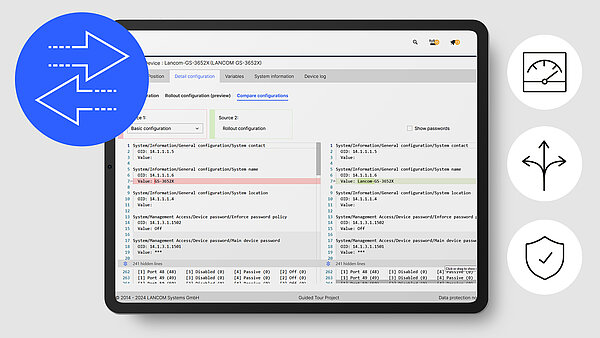
Select individual view of the detailed configuration
Customize the configuration comparison to suit your preferences: Changes between two configurations are highlighted not only with row markers but also in content, making it easier to focus. Simultaneous horizontal scrolling of both configurations and the ability to hide irrelevant rows improve the overall overview. You control the appearance of your interface: Hidden sections can be fully revealed with a click or by dragging and dropping them back in row by row. Additionally, your preferred display format – side by side, stacked, or inline – is saved for future access. To protect against unauthorized access, changed passwords are no longer displayed by default. Discover the new features of the configuration comparison by clicking on a router, access point, or switch under “Detail configuration”.
-
Integration of external hotspot providers
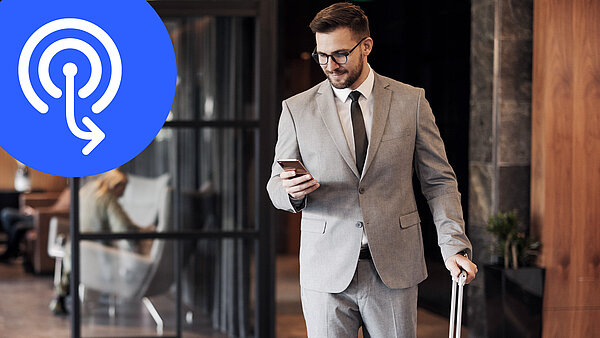
Extended compatibility with support for RADIUS interfaces
For more flexibility in hotspot provision via the LMC, you can now also integrate third-party hotspots that offer RADIUS interfaces for authentication and authorization. The centralized management via the LMC allows you to ensure uniform security policies for the entire network. To do this, create the hotspot under Networks > Add network > Hotspot network and select “External” for Captive Portal. In addition to the network name and IP range, enter the external URL and up to three RADIUS servers. Simply assign the new hotspot network to the desired locations. This way, hotspot users are forwarded directly to the portal of the external hotspot provider when they dial in.
-
Improved overview with color optimization of the device table
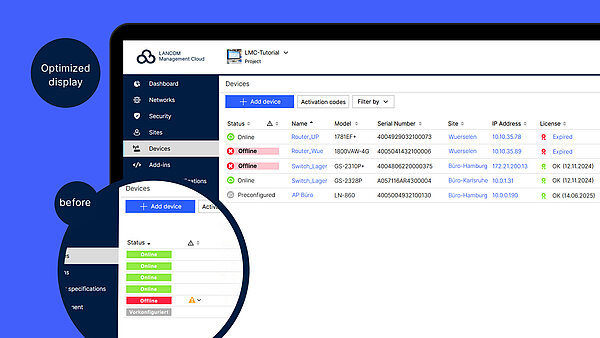
New design for less distraction and more focus
Reduced in color, optimized in function: the new, subtle appearance of the device table provides an even more user-friendly LANCOM Management Cloud. Now, only those areas are highlighted that could currently require action on your part. These include warning and error messages for the device status (“offline”) and configurations (“outdated”). All other harmless messages are displayed in reduced form. This means you are automatically less distracted, can recognize changes to all devices more easily, and can therefore concentrate on the essentials more quickly.
-
SIEM integration service for cloud-managed LANCOM R&S®Unified Firewalls

Centralized Security Information and Event Management (SIEM) system against security threats
Robust security management is essential, especially for larger organizations and managed service providers (MSPs). A centralized Security Information and Event Management (SIEM) system helps organizations detect, analyze, and respond to security threats quickly, preventing damage to business operations.
We invite you to enhance your SIEM with our integration service for cloud-managed LANCOM R&S®Unified Firewalls, ensuring comprehensive detection of attacks on your network infrastructure.Compliance with market-leading SIEM systems
Our solution drastically simplifies integration with popular SIEM systems like Microsoft Azure Sentinel, Splunk, Enginsight, Wazuh, and Logpoint. The LANCOM Management Cloud (LMC) collects event logs from all managed Unified Firewalls in a network, providing a single endpoint for SIEM systems to retrieve all logs in standard JSON format. This setup ensures quick visibility of network infrastructure attacks, enabling rapid response to threats such as viruses, malware, and DDoS attacks.Easy setup with the LANCOM SIEM integration service
Our experienced support team will assist you with an uncomplicated integration process:- Create a ticket with the LANCOM support team: Open a support ticket and submit the request for the SIEM integration service.
- LANCOM support contacts you: Our team prepares the necessary configurations for the Unified Firewalls and the LANCOM Management Cloud.
- Receive a security token: After setup, you will receive a security token for secure communication between the LMC and your SIEM system.
- Rollout of the configuration: At a time of your choice, you roll out the configuration of your Unified Firewalls via the LMC and update their firmware if needed.
- Configure the interface in your SIEM: If required, we provide all the necessary information to retrieve and analyze the logs.
Technical prerequisites
- Your LANCOM R&S®Unified Firewalls (all models) are managed in the LANCOM Management Cloud (LMC).
- Minimum firmware version:
- LCOS FX 10.13.6566 (REL) or higher
- LCOS FX-I 1.0 or higher - The firewalls are assigned to a location and configured as a gateway
- You have your Cloud ID or UUID at hand
- You have access to the LMC to update the firewalls and roll out the configurations.
By integrating cloud-managed Unified Firewalls into your SIEM, you can optimize your security processes and safeguard your IT infrastructure. Our integration service ensures a smooth rollout.
-
Full transparency before rollout thanks to configuration comparison
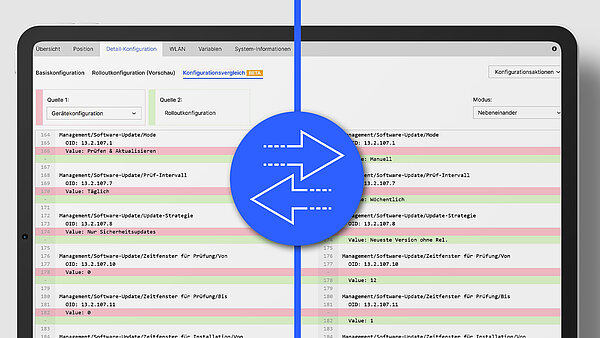
Detailed advance insight into configuration changes
The practical configuration comparison gives you a detailed insight into the specific changes made by the rollout, particularly to the device configuration. This tool precisely shows you the sections in the device configuration that are overwritten by the LMC rollout configuration. The advantage: you get a clear overview of all changes in your device configuration before the rollout, minimizing risks from unforeseen results. Test this feature in the "Detail Configuration" tab of your routers, access points, or switches!
-
Trusted Internet Access: Mobile working as secure as in the office
LANCOM Trusted Access in full tunnel mode with security mechanisms on the gateway
LANCOM Trusted Access (LTA) now supports Full Tunnel operation ("Trusted Internet Access"), allowing all data traffic from connected LTA clients to be routed through the central LTA gateway. The advantage: activated security mechanisms on the gateway, such as Anti-Virus or Content Filter, are also applied to external web / cloud-based applications. Full Tunnel operation can be enabled under Security > LANCOM Trusted Access > Client configuration. Security settings for LTA users can be adjusted in the "LTA users" profile under Security > Profiles. Further information can be found in the FAQs or the tech paper LTA system architecture.
-
Customized device overview using savable table views

Better usability for column design in the LMC
Focus more quickly on what you actually need: You can now customize your device view, including filter settings, to suit your needs using the “Create table view“ button. The views you create are only visible to you and can be saved with an individual name so that you can access them again at any time. For example, move the table columns you are interested in using drag & drop, change the columns to be displayed under “Configure columns“, or filter the view using “Filter by“ to make your daily workflows even more efficient.
-
More comfort with multi-language support for the cloud-managed hotspot

Seven available languages for your hotspot users
”Wifi en español? ¡Por supuesto!” – take full advantage of the language diversity when using the Wi-Fi hotspot via the LMC! Add translations of up to seven languages directly when creating a cloud-managed hotspot under Networks > Add Network > Hotspot Network > Translations. By selecting a default language, your hotspot users will see the preset language and the option to change the language. Simply assign the new hotspot network to the desired sites and your Wi-Fi hotspot will easily be available to visitors in different languages.
-
Precise troubleshooting with direct links to the source of the error

Quick navigation to invalid configuration parameters
The time-consuming search is coming to an end: you can now benefit from optimized error notifications! For example, you can save yourself the laborious task of detecting errors in the event of invalid configuration parameters relating to object IDs (OIDs) in the device configuration. Clicking on the link displayed in the error report takes you directly to the corresponding point in the configuration preview in the detailed configuration of the device. This allows you to identify and localize the source of the error much faster!
-
Easy-to-view site assignment of a network

New detailed overview of sites in the "Networks" menu
At which sites is a particular network used? How can networks be quickly removed from sites? Answers to these questions are now provided by the clear display in the "networks" menu entry. Under "Site count", you can see at a glance how many sites your networks are assigned to. Click on the number to go directly to the new detailed overview "Site" of your selected network. Here you can remove the network assignment of one or more sites at the same time if required. In addition, a warning now appears when you delete a network, informing you if the network is still assigned to at least one site.
Find more information on features of LMC software releases up to version 1.00.180.0 in our Archive document Release Notes.



